New Features to Help Your Workflow
Every year, Autodesk comes out with version updates their products, including the industry leading architectural 2D design platform, AutoCAD. There are some new integrations, tools, and features to help your work flow, and save you time. Below are some of the new features that you will find in AutoCAD 2020. If you are looking for alternatives to using AutoCAD, we have compiled a list.
Quick Measure Tool
This tool allows you to quickly display measurments by moving your curser anywyere on the drawing. Just select the tool and it will display dimensions as you move. This will be an ideal way to check your work. Distances, dimensions and angles are all displayed as you move your mouse over and between objects.

New Dark Theme
This new theme is much easier on the eyes than the traditional black background theme. The dark theme now has a modern dark blue interface that will help fight fatigue and is more comfortable to view on your computer or phone.

Blocks Palette
This new feature makes choosing and finding blocks much easier. Includes visual galleries, so you no longer need the names memorized. This also helps organize your blocks by displaying recently used blocks, so you do not have to search every time.
AutoCAD 2020 on the Cloud
You can now work out of the cloud with partnerships with Microsoft and Box. Box (formerly known as Dropbox) and Microsoft with their OneDrive service can let you work from any location. This can also help you collaborate on projects. Back your projects up, so you don’t have to worry about failed hardware.
DWG Compare
Easily compare two versions of a drawing, without having to leave your current window. Now you have the ability to toggle on and off the comparison within the new DWG Compare toolbar.
If you would like to learn more about the new features in AutoCAD 2020, check out the list of features on the AutoCAD website. At Convert2AutoCAD, we can take your drawings, and converted them to layered vector DWG files. Contact us for pricing and information.


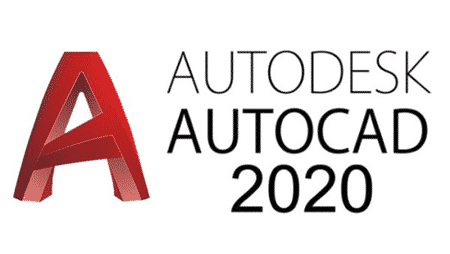







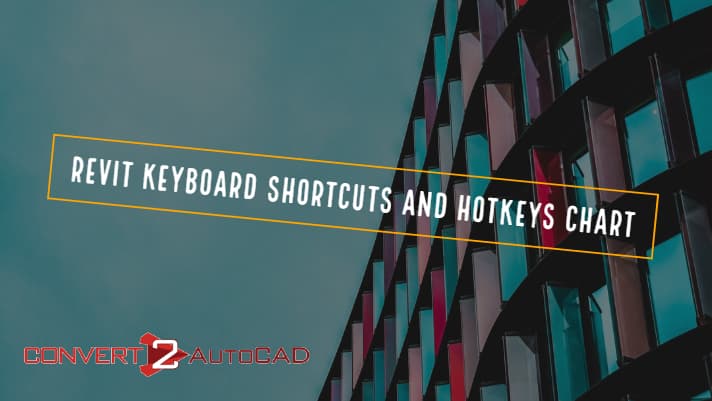
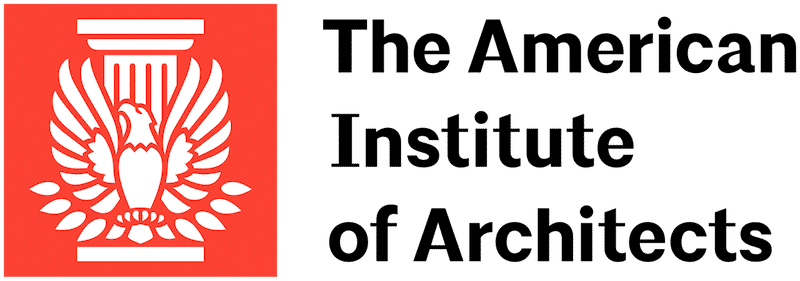





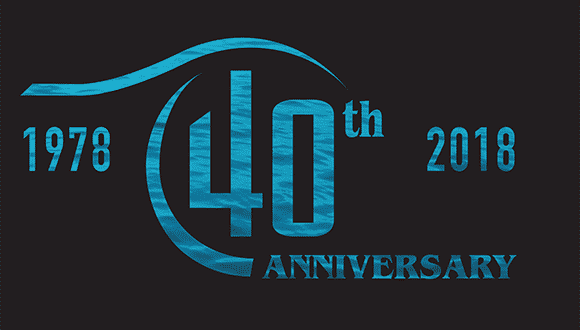




![PDF2CAD vs. Convert2AutoCAD [video]](https://convert2autocad.com/wp-content/uploads/2018/07/pdf2cad.jpg)

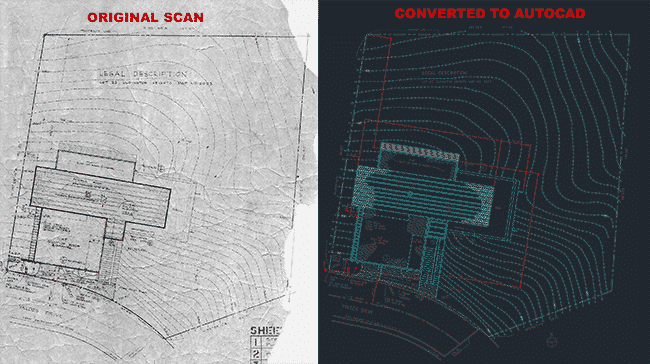
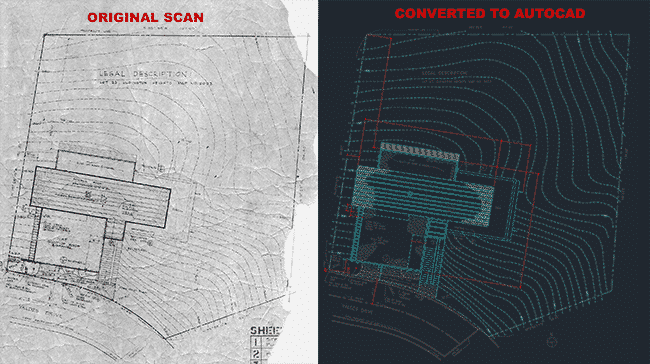






You must be logged in to post a comment.